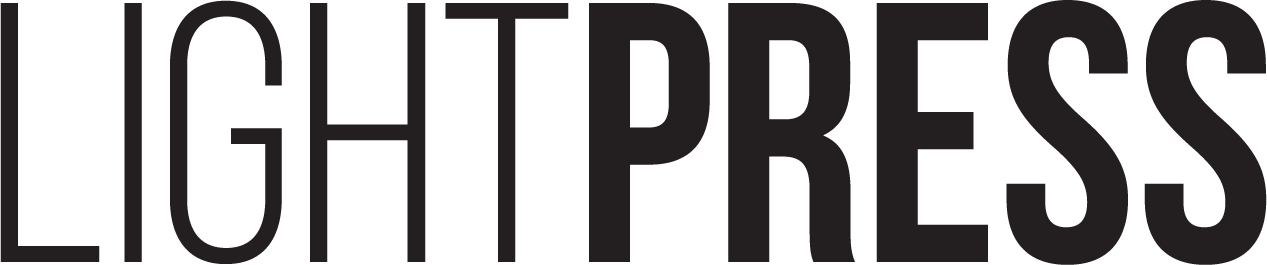A Step-by-Step Guide on How to Submit Your Squarespace Website to Google Search Console
So your new Squarespace website is live — congratulations! 🎉
Now it’s time to make sure Google knows about it. Submitting your site to Google Search Console ensures that your pages are indexed properly and start appearing in search results as soon as possible.
Follow these simple steps to connect your Squarespace website (we’ll use yoursiteurl.com as an example) to Google Search Console.
Step 1: Sign In to Google Search Console
Head to search.google.com/search-console and log in using the Google account associated with your business — ideally the same one used for your Google Analytics or Google Business Profile.
Step 2: Add Your Website Property
Once logged in:
Click the dropdown in the top left corner and choose “Add Property.”
Select the “Domain” option (recommended for full coverage of your site).
Enter your domain name (without “https://” or “www”), for example:
yoursiteurl.comClick Continue.
Step 3: Verify Your Domain Ownership
To verify ownership, Google will ask you to add a TXT record to your domain’s DNS settings.
Copy the verification record Google provides — it will look something like this:
google-site-verification=xxxxxxxxxxxxxxxxxxxxxxxxxxxxxxxxxxxxLog in to your domain registrar or DNS host (for example, GoDaddy, Namecheap, Network Solutions, or Google Domains).
If your domain is managed directly through Squarespace, go to Settings → Domains → Your Domain → DNS Settings in your Squarespace dashboard.
Add a new record with the following details:
Type: TXT
Host / Name: @
Value: (paste the full Google verification code)
TTL: Default or 3600
Save your changes, return to Google Search Console, and click “Verify.”
Verification usually completes within a few minutes but may take up to 24 hours depending on DNS propagation.
Step 4: Request Indexing for Your Pages
Once your domain is verified, you can request that Google index your site right away.
In Search Console, select your verified property.
Open the URL Inspection tool from the sidebar.
Enter your site’s home page URL, for example:
https://www.yoursiteurl.com/Click “Request Indexing.”
Repeat this process for key pages like your About, Services, and Contact pages.
Step 5: Submit Your Squarespace Sitemap
Squarespace automatically generates a sitemap for every site, and submitting it to Google helps ensure that all of your pages are discovered and indexed.
In Google Search Console, select Sitemaps from the left-hand menu.
Under “Add a new sitemap,” enter:
sitemap.xmlYour full sitemap URL will look like this:
https://www.yoursiteurl.com/sitemap.xmlClick Submit.
Squarespace automatically keeps this sitemap up to date — you only need to submit it once.
Step 6: Monitor Your Site’s Performance
Once your Squarespace site is connected, you can use Google Search Console to:
Track which keywords your site ranks for
Monitor impressions and clicks
Identify crawl or mobile usability issues
See which pages get the most search traffic
These insights help you fine-tune your content and SEO over time.
Wrapping Up
Submitting your Squarespace website to Google Search Console is quick, free, and essential for visibility.
By verifying your domain, submitting your sitemap, and requesting indexing, you ensure Google can find your site and keep it properly indexed as it grows.